How to disable the UAC (User Account Control) in Windows Vista, Windows 7 and Windows 8 (temporary or permanent)
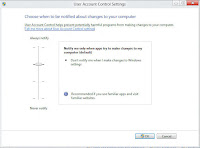+Windows+8.jpg)
The User Account Setting in Windows 8 Have you been asked by a program that you want to install or some other reason to disable the User Account Control in Windows temporarily or permanently than you can do this on this way: Windows Vista: - Go to the Start button of Windows - Click the Control-panel - Go to User Accounts - Uncheck it Windows 7: - Go to the Start button of Windows - Click the Control-panel - Go to System and Security - Settings for user management change (UAC user account control) - Set the bar to low - Put it back on afterwards better protection (never leave lowest!) Windows 8: - Go to Settings - Click the Control-panel - Go to System and Security - Under Action Center: Change User Account Control Settings - Set the bar to low - Put it back on afterwards better protection (never leave lowest!) Again, it is appropriate to put it back on after installing the software because the computer is increased to be infected with viruses and ...
