De Windows startknop terug in Windows 8
Wie voor het eerst Windows 8 gebruikt zal meteen merken dat de startknop verdwenen is. Wie zo gehecht is aan die nu toch al meer dan 15 jaar oude startknop van Windows wil die natuurlijk terug. Stardock biedt ons de oplossing 'Start8'. Zij hebben een stukje software ontwikkeld die de o zo geliefde startknop terug tovert op uw Windows 8 computer. Download The Windows startknop from Stardock
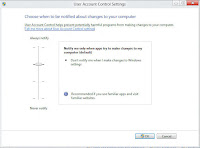+Windows+8.jpg)
