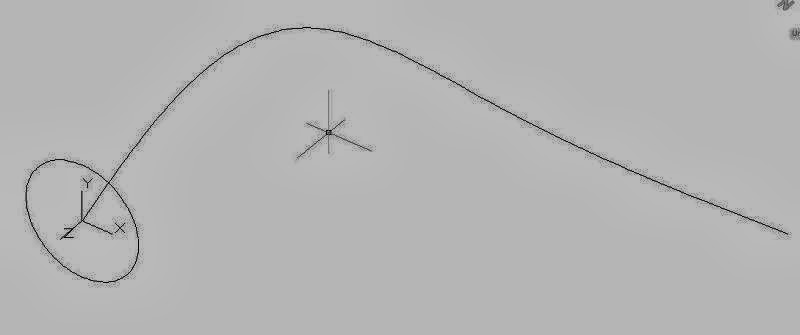This tip will make your AutoCAD load faster on your computer. - Open your explorer en go to C:\Program Files\Autodesk\AutoCAD 2013\ autocad.exe (or C:\Program Files\Autodesk\AutoCAD 2012\ autocad.exe) - Right-click on the autocad.exe icon and uncheck the "Enable/Disable Digital Signature” icon. - Restart your computer After restarting the computer you will load your AutoCAD program faster. What happens when you disable this icon? Applications of Autodesk loads a shell extension which determines if a file is digitally signed (displaying it with an icon). To determine whether a file is digitally signed, the shell extension looks into each drawing file before displaying it. If a folder contains many drawings, like your template folder, it will take longer to open. Note: If you are using AutoCAD LT, the above steps may not work. In that case, you can do the following steps: - Use Windows Explorer and navigate to c:\winnt\systems32 or c:\windows\system32 (depends on WIN ...